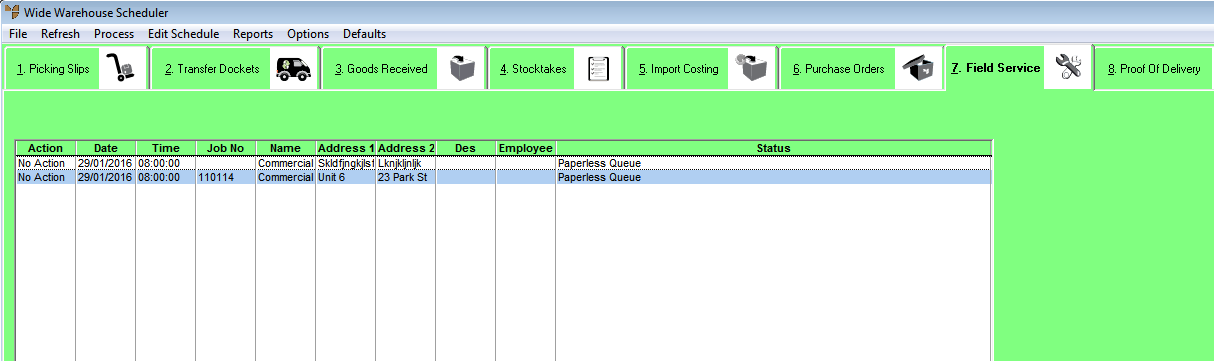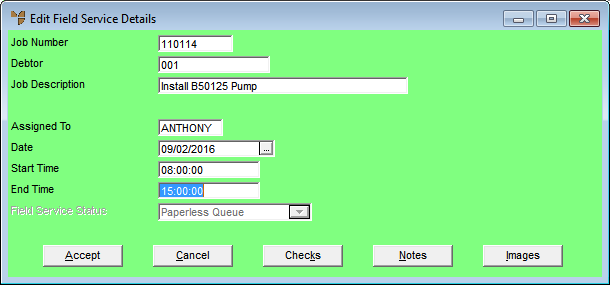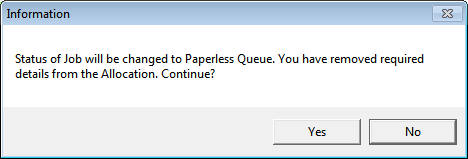Technical Tip
- To change the actual order details such as the invoice lines, you need to load the order in Invoice Creation and edit the order (refer to "Invoice Creation - File - Load - Load Paperless Slip").
- You can only delete a field service order via Invoice Creation (refer to "Invoice Creation - File - Delete").